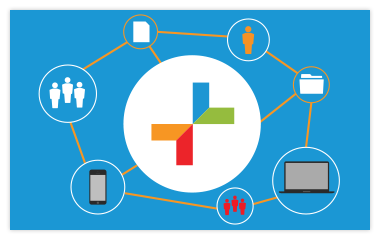Several versions of Windows 10 exist in the wild, each with their own Windows Update nuances. But, all of them can negatively impact network traffic. Windows Update on your computer, in its default state, both constantly downloads and uploads bits of data to build installation packages for both your computer and other computers. Microsoft remarkably leverages the computing resources of millions of Windows 10 computers to distribute monthly updates. However, controlling Windows Update downloads and uploads minimizes their impact to your network.
The next few screenshots detail how you can reign in Windows Update. Please understand that these configuration changes require administrative permission. You will need an administrator user password if you operate under Microsoft’s best practice of a standard user account security profile.
Select “Settings” then “Update & Security”
Select “Windows Update” on the left and then select “Advanced options” under “Update settings”
If you use other Microsoft products like Office 2016 or 365, check the box next to “Give me updates for other Microsoft products when I update Windows.”
For older Windows 10 versions, selecting “Current Branch for Business” under “Choose when updates are installed” means your Windows 10 QuickBooks computer will get only updates “ready for wide spread use in businesses” postponing updates until they get more fully vetted.
In newer versions, the required configuration label selection changed to “Semi-Annual Channel.”
Newest versions of Windows 10 remove the configuration to “Choose when updates are installed” but retain the “Delivery Optimization” configuration link.
Scroll down the page and select “Delivery Optimization;” the older screen in the first image, the newer screen in the second image.
Turn on “Allow downloads from other PCs” and then select “PCs on my local network” to share the Windows Update data download task among several local computers. Then, select “Advanced Options.”
Limit “Download settings” to 5% to reduce inbound network traffic. Limit Upload settings to 5% and 5GB to prevent your computer from sending updates to other computers on the Internet.
When curiosity gets the best of you, check the “Activity monitor” from the “Delivery Optimization” screen for some interesting viewing.