While on the QuickBooks Online Community the other day, I took the opportunity to answer a particularly difficult question concerning QuickBooks Multi User and Microsoft Server 2003 that has plagued systems people for awhile.
QUESTION:
I have the Database Server Manager running on a Windows 2003 server. It seems that when ever I use Remote Desktop to access the server, it causes the Database Manger to stop working. I have to physically go to the server, log into QuickBooks…change it to Single User mode… close out of it… go back in and change it back to Multi-User mode and exit the program. Then I start the Database Server Manager.. have it scan for company files and it’s working again.
Is this a setting I have missed that causes this to stop working?
Has anyone else experienced this issue before?
MY ANSWER:
“Is this a setting I have missed that causes this to stop working?”
You’ve probably not missed anything.
“Has anyone else experienced this issue before?”
I’ve repeatedly had this problem on Server 2003, to the point that I’ve developed a standard workaround.
You will need to configure this from a console session using either a keyboard/mouse/monitor, remote desktop using “%windir%\system32\mstsc.exe /console” or VNC to the console. Then, remember to always manage this server from a console session.
Use the “administrator” user to login to the desktop.
Remove or turn off any firewall software on the server.
Configure the server to automatically logon as the “administrator” user to the desktop using TweakUI or regedit.
Configure the desktop to go to a screensaver and be password protected on resume. This will lock the desktop after the wait time passes, securing your server.
Install a completely updated full version of QuickBooks to the server.
Open the company file then logon as Admin. Set QuickBooks to Host Multi-user access, and then close QuickBooks.
Restart the server, remove the keyboard/mouse, watch the monitor to test the auto logon to the desktop, and then remove the monitor.
Open QuickBooks on a client computer. Confirm that Host Multi-user access is turned off. Confirm that any firewall software is turned off. Then, open the company file to test network access to QuickBooks.
Your QuickBooks environment will stabilize.
If you are concerned about security, locking the desktop will secure the server’s administrator desktop. Remember to disconnect a console RDP session, not log off. Also, firewalls belong on your gateway to the Internet device. Your real-time anti-virus/anti-malware software on your client computers will deal with any security issues that might get past the hardware firewall on your network without having the local client computer’s firewall software turned on.
Are You Ready For QuickBooks Multi User?
Visit painlessquickbooks.com to find out.

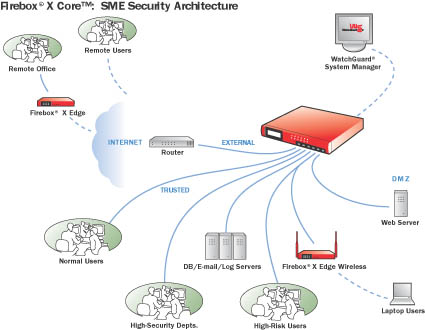
2 thoughts on “QuickBooks Database Manager Stops Working”
Great work around Les. Too bad it’s even necessary.
I have QB2010 DB Manager running on a 2008R2 standard server, and the DBManager service will not start upon boot up. Of course, there are NO errors in the event log, and simply opening up the services and right clicking the DB Manager and starting it makes it work with no complaints. So, as part of the start up procedure of my server, I have to remember to do this each time. That is my little work around for Quickbooks shotty software. I really wish Intuit would hire some better programmers. 🙂
Thanks for the info. Maybe by the next Windows Server release, Intuit will fix this stuff. I’ve read that you can use the Enterprise version of the database manager to solve the non starting service problem, but I’ve not tried it out yet. Come back and comment if you get it working.